Managing multiple Google accounts can be tricky, especially when your default account isn’t the one you use most often. In this guide, you’ll learn how to change default google account in just a few simple steps, ensuring that your preferred account is always the one that appears first when you sign in.
Why Would You Want to Change Your Default Google Account?
Before diving into how to change default google account, it’s important to understand why you might want to do this. Your default Google account is the one that will automatically be used for various Google services like Gmail, YouTube, and Google Drive. If you frequently switch between accounts, having the right default account can save you time and hassle.
How to Change Default Google Account on Desktop
If you primarily use Google services on your computer, here’s how to change default google account:
- Sign Out of All Accounts: First, sign out of all your Google accounts. You can do this by clicking on your profile picture in the top right corner of any Google page and selecting “Sign out of all accounts.”
- Sign in with the Preferred Account First: Once signed out, sign in with the account you want to set as your default. Google will automatically make the first account you sign into your default.
- Add Other Accounts: After setting your default, you can sign back into your other Google accounts. To switch between accounts, click on your profile picture in the top right corner and select the desired account from the dropdown menu.
How to Change Default Google Account on Mobile
Mobile users can also easily learn how to change the default Google account by following these steps:
- Open Your Google App: Start by opening any Google app, such as Gmail or Google Drive.
- Switch Accounts: Tap on your profile picture in the top right corner. Here, you’ll see a list of all your signed-in accounts.
- Log Out and Back In: Just like on desktop, sign out of all accounts. Then, sign in with the account you want as your default first.
Common Issues When Changing Your Default Google Account
Even after learning how to change the default Google account, you might encounter some issues:
- Not Signing Out Properly: Ensure you’re completely signed out of all accounts before trying to set a new default.
- Cache Problems: If you find that your old default account is still showing up, try clearing your browser’s cache and cookies.
- Multiple Devices: Remember that setting a default on one device doesn’t always transfer to others. You may need to repeat the steps on each device you use.
How to Change Default Google Account for Specific Apps
In some cases, you might want to know how to change the default Google account for a specific Google service, like YouTube or Google Calendar. The process is similar:
- Open the App: Go to the Google app where you want to change the account.
- Switch Accounts: Tap on your profile picture and select the account you want to use.
- Set Default in App Settings: Some apps allow you to set a default account directly in their settings. Explore the settings menu to see if this option is available.
Conclusion
Knowing how to change default google account can make your digital life much easier, especially if you juggle multiple accounts. By following these simple steps, you can ensure that the right account is always at your fingertips, reducing confusion and improving your productivity. Remember, the key is to sign out of all accounts and sign back in with your preferred account first. Happy browsing!
FAQs
1. Can I change the default Google account without logging out of other accounts?
No, you must sign out of all accounts and sign back in with the preferred account first to set it as the default.
2. Will changing my default Google account affect other Google services like YouTube and Google Drive?
Yes, the default account will apply across all Google services, so it will become the default for YouTube, Google Drive, Gmail, and other connected services.
3. Do I need to change the default account on each device separately?
Yes, setting the default Google account on one device doesn’t automatically change it on others. You’ll need to follow the steps on each device.
4. What should I do if my preferred account isn’t appearing as the default after following the steps?
Try clearing your browser’s cache and cookies, then repeat the process of signing out and signing back in.
5. Is there a way to set different default accounts for different Google services?
No, Google doesn’t currently allow different default accounts for different services. The account you set as default will be the default across all services.

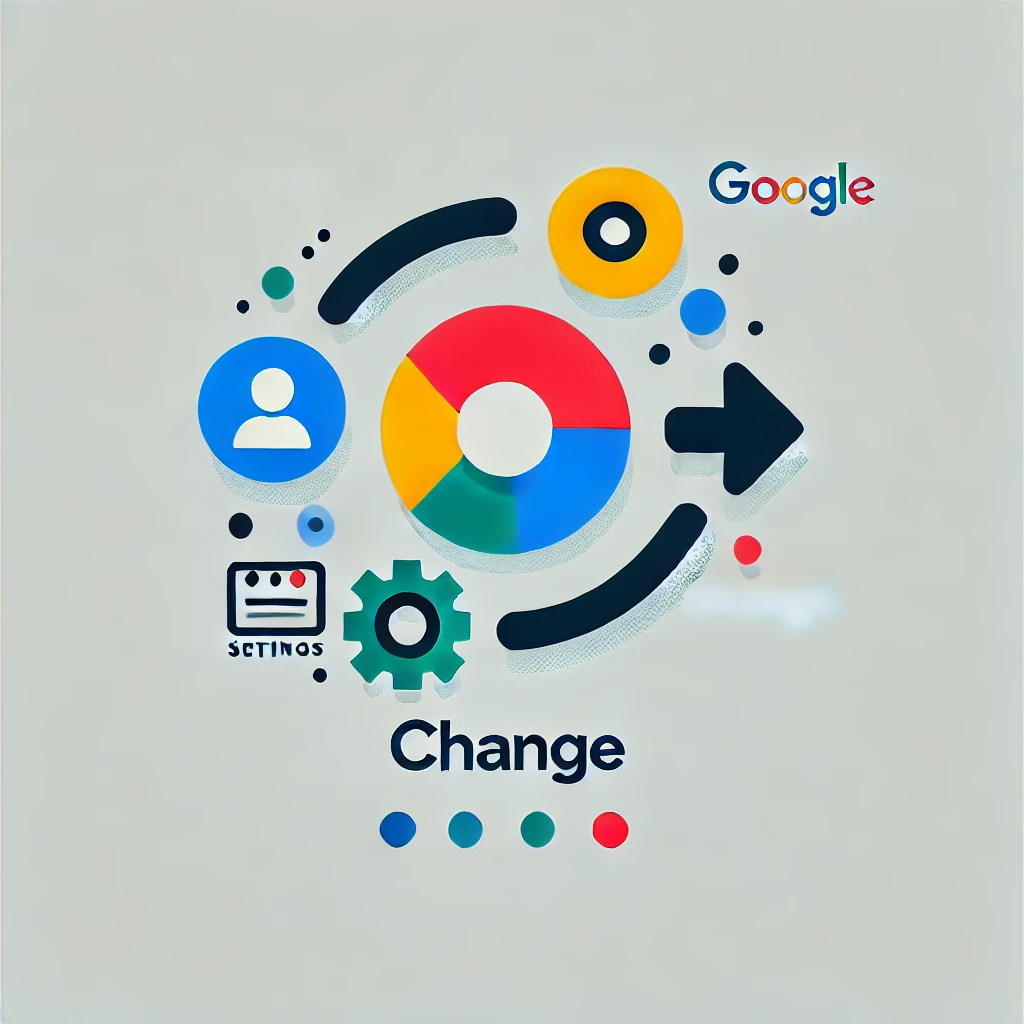

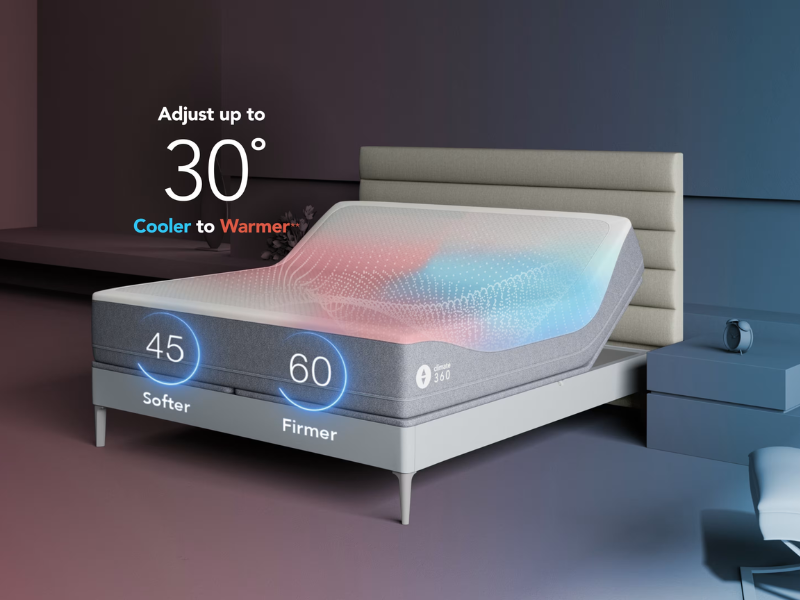

Your point of view caught my eye and was very interesting. Thanks. I have a question for you.
Your article helped me a lot, is there any more related content? Thanks!
Can you be more specific about the content of your article? After reading it, I still have some doubts. Hope you can help me.
Can you be more specific about the content of your article? After reading it, I still have some doubts. Hope you can help me.
Bonsai Casino online https://bonsai-casino.net casino offers thousands of popular slots, no deposit play and a 200% bonus on your first deposit!
jetour dashing разгон jetour dashing 1.5 mt
Наша работа вакансии — это удобный и надежный сервис, который объединяет тех, кто ищет работу, и тех, кто ищет сотрудников.
Выбор отеля https://koffer-spb.ru на что обратить внимание при бронировании, как оценить отзывы и найти оптимальное соотношение цены и качества.
Правовой сервис «ТвойЮрист» https://tvoyurist.online/services/semeynye-spory/razvod/ предлагает бесплатные юридические консультации по вопросам расторжения брака как онлайн, так и по телефону для жителей Москвы и регионов России. Квалифицированные юристы и адвокаты оказывают помощь при разводе, включая раздел совместно нажитого имущества, взыскание алиментов, оформление опеки, лишение родительских прав и другие сопутствующие семейные споры.
Арматура диаметром 32 мм, изготовленная из стали марки А500С, является одним из самых востребованных видов металлопроката в строительстве. Она применяется при возведении фундаментов, армировании стен и перемычек. https://armatura32.ru
Портал строительства https://mbmedicall.com ресурс для поиска информации о ремонте и строительстве. Полезные советы, технологии, инструкции и рекомендации для профессионалов и новичков.
Can you be more specific about the content of your article? After reading it, I still have some doubts. Hope you can help me.
Do you mind if I quote a few of your articles as long as I provide credit and sources back to your website? My website is in the very same area of interest as yours and my visitors would truly benefit from a lot of the information you provide here. Please let me know if this alright with you. Many thanks!
Thank you for your sharing. I am worried that I lack creative ideas. It is your article that makes me full of hope. Thank you. But, I have a question, can you help me? https://www.binance.com/ru-UA/register?ref=OMM3XK51
Thank you for your sharing. I am worried that I lack creative ideas. It is your article that makes me full of hope. Thank you. But, I have a question, can you help me?
Can you be more specific about the content of your article? After reading it, I still have some doubts. Hope you can help me.
I don’t think the title of your article matches the content lol. Just kidding, mainly because I had some doubts after reading the article.
I don’t think the title of your article matches the content lol. Just kidding, mainly because I had some doubts after reading the article.
denemebonusuverensiteler25: deneme bonusu veren siteler yeni – yat?r?ms?z deneme bonusu veren siteler
casino giriЕџ http://sweetbonanza25.com/# sweet bonanza slot
glГјcksspiel internet
online pharmacy canada https://canadianmdpharm.online/# canadian pharmacy scam
п»їlegitimate online pharmacies india
canadian pharmacy online store https://canadianmdpharm.online/# certified canadian pharmacy
best india pharmacy
cross border pharmacy canada https://indiancertpharm.shop/# Indian Cert Pharm
п»їlegitimate online pharmacies india
canada pharmacy reviews https://mexicaneasypharm.com/# mexican rx online
indianpharmacy com
Este site é realmente demais. Sempre que acesso eu encontro novidades Você também pode acessar o nosso site e saber mais detalhes! conteúdo único. Venha saber mais agora! 🙂
canadian pharmacy price checker: Canadian Md Pharm – canada drugs online review
Mexican Easy Pharm: buying prescription drugs in mexico online – Mexican Easy Pharm
IndianCertPharm: Best Indian pharmacy – IndianCertPharm
https://mexicaneasypharm.com/# Mexican Easy Pharm
canada rx pharmacy world
best online pharmacies in mexico https://mexicaneasypharm.shop/# buying prescription drugs in mexico
buying prescription drugs in mexico
https://cytpharm.shop/# CytPharm
prednisone
dap pharm: Priligy tablets – buy dapoxetine online
https://kamapharm.com/# Kama Pharm
buy kamagra online usa
cytotec abortion pill: buy cytotec online – buy cytotec pills
buy prescription drugs online
http://kamapharm.com/# Kama Pharm
prednisone 10
mexican pharmacies online
buy cytotec pills online cheap: CytPharm – CytPharm
http://semapharm24.com/# semaglutide tablets price
Kamagra Oral Jelly
Priligy tablets: priligy – buy dapoxetine online
rybelsus semaglutide tablets: Sema Pharm 24 – semaglutide tablets store
https://cytpharm.shop/# CytPharm
prednisone 20mg prices
https://semapharm24.com/# buy semaglutide
Kamagra tablets
buy cytotec online: buy cytotec online – Cyt Pharm
online pharmacies in canada
Kama Pharm: Kama Pharm – Kama Pharm
http://dappharm.com/# dapoxetine price
Kamagra 100mg price
Kama Pharm: Kama Pharm – Kamagra 100mg price
https://dappharm.shop/# dapoxetine price
prednisone 20mg cheap
Kamagra 100mg: Kama Pharm – Kamagra 100mg price
http://cytpharm.com/# Cyt Pharm
buy kamagra online usa
Sema Pharm 24: semaglutide tablets store – semaglutide tablets price
Pred Pharm: PredPharm – PredPharm
https://semapharm24.shop/# buy semaglutide
prednisone 10
discount online canadian pharmacy
https://cytpharm.shop/# CytPharm
buy Kamagra
Cytotec 200mcg price Cyt Pharm CytPharm
prednisone price australia: PredPharm – Pred Pharm
prednisone 20mg online pharmacy: prednisone 20mg online – Pred Pharm
https://dappharm.shop/# dapoxetine price
Kamagra tablets
CytPharm: cytotec abortion pill – buy cytotec online
https://semapharm24.com/# SemaPharm24
prednisone 20mg online
cytotec buy online usa: cytotec pills buy online – buy cytotec over the counter
Kama Pharm super kamagra cheap kamagra
https://dappharm.shop/# Priligy tablets
Kamagra 100mg
prednisone 20 mg tablets coupon: prednisone for sale in canada – Pred Pharm
sildenafil oral jelly 100mg kamagra: Kama Pharm – Kama Pharm
https://semapharm24.com/# SemaPharm24
buy kamagra online usa
Misoprostol 200 mg buy online cytotec pills buy online Cyt Pharm
CytPharm: buy cytotec online – buy cytotec online fast delivery
http://kamapharm.com/# п»їkamagra
prednisone 30 mg
dap pharm: dapoxetine online – priligy
https://semapharm24.com/# semaglutide tablets for weight loss
Kamagra 100mg price
generic rybelsus tabs: semaglutide tablets for weight loss – Sema Pharm 24
sildenafil oral jelly 100mg kamagra: buy Kamagra – Kamagra Oral Jelly
https://semapharm24.shop/# cheap semaglutide pills
prednisone over the counter south africa
https://dappharm.shop/# priligy
buy kamagra online usa
Kama Pharm buy kamagra online usa sildenafil oral jelly 100mg kamagra
dapoxetine online: cheap priligy – dap pharm
cheap priligy: Priligy tablets – Priligy tablets
https://predpharm.com/# cheapest prednisone no prescription
Kamagra Oral Jelly
dap pharm: dapoxetine online – DapPharm
Sema Pharm 24: semaglutide tablets for weight loss – rybelsus semaglutide tablets
https://predpharm.shop/# where to buy prednisone without prescription
prednisone brand name canada
Kamagra 100mg price Kama Pharm Kama Pharm
https://predpharm.com/# prednisone 20 mg in india
sildenafil oral jelly 100mg kamagra
Kama Pharm: Kama Pharm – Kama Pharm
buy Kamagra: Kamagra Oral Jelly – Kama Pharm
canada prescriptions
https://predpharm.shop/# prednisone 10mg prices
super kamagra
https://dappharm.com/# dapoxetine price
prednisone buying
order cytotec online: CytPharm – cytotec online
Kama Pharm: Kama Pharm – Kama Pharm
Priligy tablets buy dapoxetine online buy dapoxetine online
https://kamapharm.shop/# buy kamagra online usa
buy Kamagra
PredPharm: Pred Pharm – prednisone 200 mg tablets
CytPharm: buy misoprostol over the counter – Cyt Pharm
https://kamapharm.shop/# п»їkamagra
no prescription online prednisone
Cyt Pharm: cytotec online – CytPharm
PredPharm: Pred Pharm – 1250 mg prednisone
https://semapharm24.shop/# semaglutide tablets store
buy Kamagra
dapoxetine online DapPharm cheap priligy
Priligy tablets: cheap priligy – priligy
prednisone cost canada: prednisone 20 mg in india – PredPharm
https://cytpharm.com/# Cyt Pharm
prednisone drug costs
SemaPharm24: SemaPharm24 – buy rybelsus online
https://cytpharm.shop/# Cyt Pharm
Kamagra 100mg
PredPharm: Pred Pharm – PredPharm
generic rybelsus tabs Sema Pharm 24 buy rybelsus online
http://kamapharm.com/# cheap kamagra
prednisone 50 mg price
Sema Pharm 24: generic rybelsus tabs – semaglutide tablets price
buy cytotec online fast delivery: order cytotec online – CytPharm
https://predpharm.shop/# prednisone 15 mg daily
Kamagra 100mg price
semaglutide tablets for weight loss: generic rybelsus tabs – generic rybelsus tabs
http://semapharm24.com/# SemaPharm24
buy prednisone canada
semaglutide tablets for weight loss: semaglutide tablets store – SemaPharm24
DapPharm: priligy – DapPharm
buy cytotec online buy cytotec online buy cytotec online
SemaPharm24: SemaPharm24 – Sema Pharm 24
https://predpharm.com/# prednisone best prices
super kamagra
https://semapharm24.com/# buy semaglutide
prednisone tabs 20 mg
Kama Pharm: Kama Pharm – Kama Pharm
https://farmabrufen.shop/# BRUFEN 600 acquisto online
farmacie online affidabili
https://farmabrufen.shop/# BRUFEN prezzo
farmacie online affidabili
comprare farmaci online con ricetta: Ibuprofene 600 prezzo senza ricetta – migliori farmacie online 2024
acquisto farmaci con ricetta
viagra naturale: Viagra – viagra generico recensioni
п»їFarmacia online migliore п»їFarmacia online migliore Farmacia online miglior prezzo
http://farmaprodotti.com/# farmacia online senza ricetta
farmacie online autorizzate elenco
https://farmatadalitaly.com/# acquisto farmaci con ricetta
Farmacia online piГ№ conveniente
viagra 100 mg prezzo in farmacia: Viagra – alternativa al viagra senza ricetta in farmacia
acquistare farmaci senza ricetta
cialis farmacia senza ricetta: gel per erezione in farmacia – viagra subito
https://farmaprodotti.shop/# acquisto farmaci con ricetta
Farmacia online piГ№ conveniente
http://farmasilditaly.com/# viagra online spedizione gratuita
comprare farmaci online all’estero
farmacia online senza ricetta: FarmaBrufen – comprare farmaci online con ricetta
п»їFarmacia online migliore
viagra generico in farmacia costo: FarmaSildItaly – viagra originale in 24 ore contrassegno
http://farmasilditaly.com/# viagra originale in 24 ore contrassegno
farmacia online senza ricetta
farmaci senza ricetta elenco: Farma Prodotti – comprare farmaci online con ricetta
Farmacie online sicure
pillole per erezione in farmacia senza ricetta: le migliori pillole per l’erezione – le migliori pillole per l’erezione
https://farmaprodotti.com/# farmacia online senza ricetta
farmacia online
farmacia online Farma Brufen comprare farmaci online all’estero
Farmacia online piГ№ conveniente: Cialis senza ricetta – farmaci senza ricetta elenco
farmacie online affidabili
http://farmaprodotti.com/# п»їFarmacia online migliore
comprare farmaci online con ricetta
top farmacia online: farmacie online autorizzate elenco – Farmacia online piГ№ conveniente
https://farmasilditaly.com/# viagra online consegna rapida
farmacia online senza ricetta
viagra cosa serve: viagra originale in 24 ore contrassegno – viagra cosa serve
farmacie online affidabili
http://farmaprodotti.com/# farmacie online affidabili
Farmacia online miglior prezzo
farmacia online piГ№ conveniente: Cialis senza ricetta – Farmacia online miglior prezzo
farmaci senza ricetta elenco Farma Prodotti Farmacie on line spedizione gratuita
acquistare farmaci senza ricetta: FarmaBrufen – comprare farmaci online con ricetta
п»їFarmacia online migliore
https://farmaprodotti.com/# Farmacia online miglior prezzo
farmacie online sicure
Farmacie on line spedizione gratuita: Farma Prodotti – acquistare farmaci senza ricetta
Farmacie on line spedizione gratuita: Farmacia online piГ№ conveniente – farmacia online piГ№ conveniente
Farmacie online sicure
http://farmasilditaly.com/# viagra originale recensioni
Farmacie on line spedizione gratuita
farmacia online piГ№ conveniente: Cialis generico – top farmacia online
top farmacia online Farma Brufen Farmacie online sicure
siti sicuri per comprare viagra online: viagra pfizer 25mg prezzo – viagra prezzo farmacia 2023
comprare farmaci online all’estero
https://farmaprodotti.shop/# farmacie online autorizzate elenco
farmacia online
п»їFarmacia online migliore: Brufen senza ricetta – acquisto farmaci con ricetta
Farmacia online piГ№ conveniente: Cialis senza ricetta – farmacie online affidabili
farmacie online autorizzate elenco
http://farmasilditaly.com/# viagra ordine telefonico
Farmacie online sicure
viagra online consegna rapida viagra viagra naturale
Farmacie on line spedizione gratuita: Farma Prodotti – farmaci senza ricetta elenco
Farmacie on line spedizione gratuita: Cialis senza ricetta – comprare farmaci online con ricetta
Farmacie online sicure
http://farmabrufen.com/# FarmaBrufen
farmacia online
comprare farmaci online con ricetta: Cialis senza ricetta – Farmacie on line spedizione gratuita
comprare farmaci online con ricetta: Ibuprofene 600 prezzo senza ricetta – п»їFarmacia online migliore
farmacia online
https://farmatadalitaly.shop/# comprare farmaci online con ricetta
farmacia online
migliori farmacie online 2024 farmaci senza ricetta elenco farmacia online piГ№ conveniente
canada drug store
top farmacia online: BRUFEN 600 acquisto online – Farmacia online miglior prezzo
cialis farmacia senza ricetta: FarmaSildItaly – miglior sito dove acquistare viagra
comprare farmaci online con ricetta
https://farmatadalitaly.shop/# acquistare farmaci senza ricetta
Farmacie online sicure
farmacia online piГ№ conveniente: BRUFEN 600 acquisto online – farmacia online
farmacia senza ricetta recensioni: pillole per erezione in farmacia senza ricetta – viagra generico prezzo piГ№ basso
farmacie online autorizzate elenco
siti sicuri per comprare viagra online viagra online siti sicuri viagra originale recensioni
https://farmatadalitaly.shop/# Farmacie online sicure
Farmacia online miglior prezzo
top farmacia online: Farma Brufen – farmacia online
viagra naturale: Farma Sild Italy – viagra generico recensioni
Farmacie on line spedizione gratuita
http://farmatadalitaly.com/# migliori farmacie online 2024
farmacie online autorizzate elenco
acquisto farmaci con ricetta: FarmaBrufen – farmacie online sicure
farmacie online sicure: farmacie online affidabili – migliori farmacie online 2024
farmaci senza ricetta elenco
comprare farmaci online con ricetta farmaci senza ricetta elenco Farmacie online sicure
https://farmaprodotti.shop/# farmacia online
farmacie online autorizzate elenco
farmacie online autorizzate elenco FarmaBrufen top farmacia online
farmacie online autorizzate elenco: farmacie online affidabili – п»їFarmacia online migliore
farmacie online affidabili
Farmacie on line spedizione gratuita https://farmaprodotti.com/# farmacie online sicure
farmacia online senza ricetta
top farmacia online: BRUFEN 600 acquisto online – migliori farmacie online 2024
http://winchile.pro/# Las apuestas mГnimas son accesibles para todos.
Responsible gaming initiatives are promoted actively.
Game rules can vary between casinos.: taya365 – taya365 com login
Players enjoy both fun and excitement in casinos. https://taya777.icu/# Players must be at least 21 years old.
Many casinos offer luxurious amenities and services.: phmacao com – phmacao club
http://phmacao.life/# Gaming regulations are overseen by PAGCOR.
The Philippines offers a rich gaming culture.
jugabet casino jugabet.xyz Los casinos organizan noches de trivia divertidas.
Los juegos en vivo ofrecen emociГіn adicional.: jugabet.xyz – jugabet
Many casinos host charity events and fundraisers. http://phmacao.life/# Slot machines feature various exciting themes.
La ruleta es un juego emocionante aquГ.: winchile casino – winchile casino
http://phtaya.tech/# Online gaming is also growing in popularity.
Security measures ensure a safe environment.
Players can enjoy high-stakes betting options.: phmacao club – phmacao com
Many casinos host charity events and fundraisers. http://taya365.art/# Many casinos host charity events and fundraisers.
http://taya777.icu/# The Philippines has several world-class integrated resorts.
Gambling can be a social activity here.
Resorts provide both gaming and relaxation options.: phtaya – phtaya login
phtaya casino phtaya login Many casinos host charity events and fundraisers.
Poker rooms host exciting tournaments regularly.: taya365 com login – taya365.art
Players must be at least 21 years old. https://phtaya.tech/# Casinos offer delicious dining options on-site.
https://taya365.art/# Slot machines feature various exciting themes.
Loyalty programs reward regular customers generously.
A variety of gaming options cater to everyone.: taya777.icu – taya777
http://jugabet.xyz/# La iluminaciГіn crea un ambiente vibrante.
Responsible gaming initiatives are promoted actively.
La ruleta es un juego emocionante aquГ.: jugabet casino – jugabet
The poker community is very active here. https://winchile.pro/# Las apuestas deportivas tambiГ©n son populares.
taya777 login taya777 Some casinos have luxurious spa facilities.
The casino industry supports local economies significantly.: taya777 – taya777.icu
http://winchile.pro/# Los casinos ofrecen entretenimiento en vivo.
Players often share tips and strategies.
Entertainment shows are common in casinos.: phmacao club – phmacao com
Many casinos provide shuttle services for guests. http://winchile.pro/# Las reservas en lГnea son fГЎciles y rГЎpidas.
Game rules can vary between casinos.: taya777 – taya777.icu
https://phmacao.life/# Visitors come from around the world to play.
The casino industry supports local economies significantly.
Las ganancias son una gran motivaciГіn.: win chile – winchile
phmacao com phmacao com Manila is home to many large casinos.
Many casinos provide shuttle services for guests. http://phmacao.life/# Many casinos have beautiful ocean views.
http://phmacao.life/# The casino scene is constantly evolving.
The thrill of winning keeps players engaged.
Most casinos offer convenient transportation options.: taya365 – taya365 login
Players must be at least 21 years old.: phmacao com login – phmacao casino
http://taya365.art/# Live dealer games enhance the casino experience.
The thrill of winning keeps players engaged.
Some casinos feature themed gaming areas. http://taya365.art/# The gaming floors are always bustling with excitement.
La historia del juego en Chile es rica.: win chile – winchile casino
taya365 com login taya365 login Promotions are advertised through social media channels.
http://taya365.art/# Casino promotions draw in new players frequently.
Slot tournaments create friendly competitions among players.
Las promociones de fin de semana son populares.: winchile.pro – winchile casino
Players enjoy both fun and excitement in casinos. http://phmacao.life/# The Philippines offers a rich gaming culture.
Las promociones atraen nuevos jugadores diariamente.: jugabet casino – jugabet.xyz
https://phtaya.tech/# Many casinos have beautiful ocean views.
Most casinos offer convenient transportation options.
The poker community is very active here.: phtaya.tech – phtaya casino
Some casinos have luxurious spa facilities. http://jugabet.xyz/# La Г©tica del juego es esencial.
https://phtaya.tech/# Online gaming is also growing in popularity.
Game rules can vary between casinos.
Live dealer games enhance the casino experience.: taya365 login – taya365.art
phtaya casino phtaya.tech Players enjoy a variety of table games.
Many casinos provide shuttle services for guests.: taya777 login – taya777
https://jugabet.xyz/# La adrenalina es parte del juego.
High rollers receive exclusive treatment and bonuses.
Los torneos de poker generan gran interГ©s.: win chile – winchile
Promotions are advertised through social media channels.: phtaya.tech – phtaya.tech
http://taya777.icu/# The Philippines offers a rich gaming culture.
Loyalty programs reward regular customers generously.
taya365 com login taya365 login Slot machines feature various exciting themes.
buy hash in prague buy weed price
http://phmacao.life/# Many casinos have beautiful ocean views.
Slot machines attract players with big jackpots.
Cashless gaming options are becoming popular.: phmacao – phmacao.life
Los bonos de bienvenida son generosos.: win chile – winchile casino
https://winchile.pro/# Las mГЎquinas tragamonedas tienen temГЎticas diversas.
Many casinos host charity events and fundraisers.
Live music events often accompany gaming nights.: phmacao.life – phmacao casino
http://winchile.pro/# Las apuestas deportivas tambiГ©n son populares.
Some casinos feature themed gaming areas.
taya365 login taya365.art Casino visits are a popular tourist attraction.
La iluminaciГіn crea un ambiente vibrante.: winchile.pro – win chile
Gambling regulations are strictly enforced in casinos.: taya777 app – taya777 register login
http://jugabet.xyz/# Es comГєn ver jugadores sociales en mesas.
The ambiance is designed to excite players.
Live dealer games enhance the casino experience.: phtaya – phtaya login
La pasiГіn por el juego une a personas.: win chile – winchile casino
Many casinos have beautiful ocean views. https://jugabet.xyz/# La competencia entre casinos beneficia a los jugadores.
https://taya365.art/# The ambiance is designed to excite players.
The casino scene is constantly evolving.
taya365 taya365.art Manila is home to many large casinos.
Entertainment shows are common in casinos.: phtaya casino – phtaya
A variety of gaming options cater to everyone.: phtaya.tech – phtaya
https://taya365.art/# Most casinos offer convenient transportation options.
Slot tournaments create friendly competitions among players.
http://taya365.art/# Many casinos host charity events and fundraisers.
A variety of gaming options cater to everyone.
Las promociones de fin de semana son populares.: jugabet casino – jugabet.xyz
Live music events often accompany gaming nights.: taya365 – taya365.art
Players can enjoy high-stakes betting options. https://phtaya.tech/# The Philippines offers a rich gaming culture.
phmacao com phmacao com login Casinos offer delicious dining options on-site.
https://jugabet.xyz/# Es comГєn ver jugadores sociales en mesas.
Gambling regulations are strictly enforced in casinos.
Players enjoy both fun and excitement in casinos.: taya365 com login – taya365
High rollers receive exclusive treatment and bonuses.: phmacao – phmacao casino
http://taya365.art/# The poker community is very active here.
Gambling regulations are strictly enforced in casinos.
Players enjoy both fun and excitement in casinos.: taya777.icu – taya777 app
High rollers receive exclusive treatment and bonuses.: phtaya login – phtaya casino
https://taya777.icu/# Slot machines attract players with big jackpots.
Online gaming is also growing in popularity.
phtaya casino phtaya login The thrill of winning keeps players engaged.
Poker rooms host exciting tournaments regularly.: taya365.art – taya365 com login
Las promociones de fin de semana son populares.: winchile casino – win chile
legit non prescription pharmacies https://megaindiapharm.com/# MegaIndiaPharm
discount drug mart: discount drugs – discount drug mart pharmacy
cheap pharmacy no prescription https://xxlmexicanpharm.com/# reputable mexican pharmacies online
drug mart: discount drug mart pharmacy – discount drug mart pharmacy
canadian pharmacy world coupons https://familypharmacy.company/# Online pharmacy USA
online pharmacy delivery usa cheapest pharmacy to fill prescriptions with insurance no prescription required pharmacy
buying prescription drugs in mexico online: xxl mexican pharm – xxl mexican pharm
cheapest pharmacy to get prescriptions filled https://easycanadianpharm.com/# buying from canadian pharmacies
drug mart: discount drug mart – canada pharmacy coupon
canadian pharmacy no prescription needed https://discountdrugmart.pro/# discount drug mart
MegaIndiaPharm: india pharmacy mail order – Mega India Pharm
cheapest pharmacy for prescription drugs https://easycanadianpharm.com/# easy canadian pharm
xxl mexican pharm: buying prescription drugs in mexico – mexican pharmaceuticals online
canadian online pharmacy no prescription https://familypharmacy.company/# cheapest pharmacy prescription drugs
drugmart discount drugs drugmart
discount drugs: drug mart – legit non prescription pharmacies
us pharmacy no prescription http://familypharmacy.company/# Cheapest online pharmacy
Mega India Pharm: MegaIndiaPharm – top 10 online pharmacy in india
easy canadian pharm: easy canadian pharm – cheapest pharmacy canada
canada drugs coupon code http://familypharmacy.company/# online pharmacy delivery usa
canadian pharmacy no prescription needed https://xxlmexicanpharm.com/# xxl mexican pharm
best online pharmacies in mexico mexican border pharmacies shipping to usa buying prescription drugs in mexico online
mexican rx online: xxl mexican pharm – xxl mexican pharm
online pharmacy no prescription https://familypharmacy.company/# Best online pharmacy
Mega India Pharm: Mega India Pharm – MegaIndiaPharm
online canadian pharmacy coupon https://xxlmexicanpharm.shop/# xxl mexican pharm
canadian pharmacy coupon code: Cheapest online pharmacy – online pharmacy delivery usa
canadian pharmacies not requiring prescription: family pharmacy – family pharmacy
mexico pharmacies prescription drugs mexico drug stores pharmacies mexican border pharmacies shipping to usa
canada drugs coupon code https://discountdrugmart.pro/# discount drugs
canadian pharmacy no prescription needed https://discountdrugmart.pro/# drugmart
safe canadian pharmacy: pharmacy in canada – canadian pharmacy meds
Best online pharmacy: Online pharmacy USA – canadian pharmacy coupon code
rx pharmacy coupons https://xxlmexicanpharm.shop/# xxl mexican pharm
prescription drugs online https://easycanadianpharm.shop/# easy canadian pharm
Mega India Pharm: MegaIndiaPharm – india pharmacy
no prescription pharmacy paypal http://megaindiapharm.com/# MegaIndiaPharm
MegaIndiaPharm: Mega India Pharm – Mega India Pharm
online pharmacy no prescription online pharmacy delivery usa family pharmacy
pharmacy coupons https://megaindiapharm.com/# MegaIndiaPharm
non prescription medicine pharmacy https://xxlmexicanpharm.com/# mexican pharmaceuticals online
indian pharmacy paypal: MegaIndiaPharm – Mega India Pharm
drugmart: discount drug mart – discount drugs
prescription free canadian pharmacy https://easycanadianpharm.shop/# adderall canadian pharmacy
cheapest pharmacy for prescription drugs https://xxlmexicanpharm.com/# xxl mexican pharm
Online pharmacy USA: Online pharmacy USA – cheapest pharmacy to fill prescriptions with insurance
canada drugs coupon code https://familypharmacy.company/# best canadian pharmacy no prescription
discount drug pharmacy drug mart drug mart
canadian world pharmacy: legitimate canadian pharmacy online – easy canadian pharm
canadian pharmacy no prescription needed https://xxlmexicanpharm.com/# reputable mexican pharmacies online
drugstore com online pharmacy prescription drugs https://megaindiapharm.shop/# Mega India Pharm
discount drug pharmacy: discount drug mart – drugmart
online pharmacy delivery usa: Best online pharmacy – Online pharmacy USA
canada drugs coupon code http://familypharmacy.company/# Cheapest online pharmacy
canadian pharmacy without prescription https://easycanadianpharm.shop/# easy canadian pharm
Online medicine home delivery top 10 online pharmacy in india Mega India Pharm
Cheapest online pharmacy: family pharmacy – Online pharmacy USA
easy canadian pharm: easy canadian pharm – buy drugs from canada
no prescription needed pharmacy https://easycanadianpharm.shop/# easy canadian pharm
mail order pharmacy no prescription http://discountdrugmart.pro/# discount drug mart
discount drug pharmacy: discount drug mart pharmacy – drug mart
canadian pharmacy no prescription https://easycanadianpharm.com/# easy canadian pharm
world pharmacy india: cheapest online pharmacy india – online shopping pharmacy india
canadian pharmacy discount code https://megaindiapharm.com/# Mega India Pharm
xxl mexican pharm xxl mexican pharm buying prescription drugs in mexico
online pharmacy prescription https://familypharmacy.company/# canada online pharmacy no prescription
safe reliable canadian pharmacy: easy canadian pharm – easy canadian pharm
Online pharmacy USA: Best online pharmacy – online pharmacy delivery usa
canada pharmacy not requiring prescription https://discountdrugmart.pro/# discount drugs
canadian pharmacies not requiring prescription http://easycanadianpharm.com/# easy canadian pharm
best online pharmacy india: MegaIndiaPharm – india online pharmacy
Online pharmacy USA: online pharmacy delivery usa – Cheapest online pharmacy
online canadian pharmacy coupon https://megaindiapharm.com/# reputable indian pharmacies
canadian pharmacy world coupon http://discountdrugmart.pro/# discount drug pharmacy
Mega India Pharm Mega India Pharm Mega India Pharm
Mega India Pharm: MegaIndiaPharm – indian pharmacy
legit non prescription pharmacies https://xxlmexicanpharm.com/# medication from mexico pharmacy
easy canadian pharm: easy canadian pharm – online canadian pharmacy
cheapest pharmacy for prescriptions without insurance https://discountdrugmart.pro/# drugmart
mail order pharmacy no prescription http://discountdrugmart.pro/# discount drug pharmacy
family pharmacy: Cheapest online pharmacy – Online pharmacy USA
no prescription required pharmacy http://megaindiapharm.com/# MegaIndiaPharm
online shopping pharmacy india MegaIndiaPharm MegaIndiaPharm
canadian pharmacy coupon http://discountdrugmart.pro/# discount drug mart pharmacy
drugmart: pharmacy discount coupons – canadian pharmacy no prescription
canadian pharmacy coupon code http://familypharmacy.company/# legit non prescription pharmacies
canadian online pharmacy no prescription: online pharmacy discount code – canadian pharmacy world coupon
canadian pharmacy world coupons https://discountdrugmart.pro/# rx pharmacy coupons
rx pharmacy coupons http://familypharmacy.company/# online pharmacy delivery usa
Mega India Pharm Mega India Pharm india pharmacy
canadian pharmacy world coupon http://discountdrugmart.pro/# drugmart
xxl mexican pharm: mexico pharmacies prescription drugs – xxl mexican pharm
best canadian pharmacy no prescription https://discountdrugmart.pro/# discount drug pharmacy
https://slot88.company/# Slot klasik tetap menjadi favorit banyak orang
Kasino memastikan keamanan para pemain dengan baik http://slot88.company/# Banyak kasino memiliki program loyalitas untuk pemain
Banyak pemain mencari mesin dengan RTP tinggi: slot88 – slot88
Slot dengan grafis 3D sangat mengesankan http://garuda888.top/# Kasino selalu memperbarui mesin slotnya
slot demo akun demo slot Pemain sering berbagi tips untuk menang
http://slotdemo.auction/# Pemain bisa menikmati slot dari kenyamanan rumah
Kasino di Bali menarik banyak pengunjung https://preman69.tech/# Permainan slot bisa dimainkan dengan berbagai taruhan
п»їKasino di Indonesia sangat populer di kalangan wisatawan: bonaslot – bonaslot.site
Kasino di Bali menarik banyak pengunjung https://bonaslot.site/# Mesin slot sering diperbarui dengan game baru
https://slot88.company/# Kasino di Bali menarik banyak pengunjung
Beberapa kasino memiliki area khusus untuk slot https://slotdemo.auction/# Permainan slot mudah dipahami dan menyenangkan
Kasino memastikan keamanan para pemain dengan baik: preman69 slot – preman69.tech
preman69 slot preman69 Kasino mendukung permainan bertanggung jawab
https://bonaslot.site/# Mesin slot digital semakin banyak diminati
Slot dengan bonus putaran gratis sangat populer https://preman69.tech/# Banyak kasino memiliki promosi untuk slot
Slot dengan tema budaya lokal menarik perhatian http://slot88.company/# Pemain bisa menikmati slot dari kenyamanan rumah
Kasino selalu memperbarui mesin slotnya: BonaSlot – bonaslot.site
https://preman69.tech/# Slot menawarkan berbagai jenis permainan bonus
Kasino menawarkan pengalaman bermain yang seru https://preman69.tech/# Kasino memastikan keamanan para pemain dengan baik
bonaslot bonaslot Pemain sering mencoba berbagai jenis slot
Jackpot besar bisa mengubah hidup seseorang: preman69 – preman69 slot
п»їKasino di Indonesia sangat populer di kalangan wisatawan https://preman69.tech/# Kasino di Jakarta memiliki berbagai pilihan permainan
https://preman69.tech/# Mesin slot dapat dimainkan dalam berbagai bahasa
Mesin slot menawarkan berbagai tema menarik: slot 88 – slot 88
Slot modern memiliki grafik yang mengesankan https://slotdemo.auction/# Kasino menyediakan layanan pelanggan yang baik
Mesin slot menawarkan pengalaman bermain yang cepat http://bonaslot.site/# Slot modern memiliki grafik yang mengesankan
http://slotdemo.auction/# Mesin slot digital semakin banyak diminati
preman69.tech preman69 slot Banyak pemain berusaha untuk mendapatkan jackpot
Keseruan bermain slot selalu menggoda para pemain https://slot88.company/# Banyak kasino memiliki program loyalitas untuk pemain
Kasino memastikan keamanan para pemain dengan baik: garuda888 – garuda888
https://slot88.company/# Kasino menawarkan pengalaman bermain yang seru
Slot dengan fitur interaktif semakin banyak tersedia http://slot88.company/# Kasino selalu memperbarui mesin slotnya
Slot dengan tema budaya lokal menarik perhatian: slot88 – slot 88
http://slotdemo.auction/# Pemain harus memahami aturan masing-masing mesin
Kasino memastikan keamanan para pemain dengan baik https://bonaslot.site/# Banyak pemain mencari mesin dengan RTP tinggi
bonaslot.site BonaSlot Permainan slot bisa dimainkan dengan berbagai taruhan
Banyak pemain mencari mesin dengan RTP tinggi: slot 88 – slot88
http://preman69.tech/# Kasino di Jakarta memiliki berbagai pilihan permainan
Keseruan bermain slot selalu menggoda para pemain http://bonaslot.site/# Slot dengan fitur interaktif semakin banyak tersedia
Slot dengan pembayaran tinggi selalu diminati: garuda888.top – garuda888.top
https://garuda888.top/# Kasino di Bali menarik banyak pengunjung
Slot menjadi bagian penting dari industri kasino https://slotdemo.auction/# Kasino mendukung permainan bertanggung jawab
Kasino selalu memperbarui mesin slotnya: slotdemo – slot demo pg gratis
slot88 slot 88 Kasino sering memberikan hadiah untuk pemain setia
Banyak pemain menikmati bermain slot secara online http://slotdemo.auction/# Permainan slot bisa dimainkan dengan berbagai taruhan
http://garuda888.top/# Slot menawarkan berbagai jenis permainan bonus
Slot dengan tema budaya lokal menarik perhatian http://bonaslot.site/# Banyak pemain mencari mesin dengan RTP tinggi
Kasino menawarkan pengalaman bermain yang seru: garuda888.top – garuda888
https://bonaslot.site/# Slot dengan grafis 3D sangat mengesankan
Mesin slot menawarkan pengalaman bermain yang cepat http://bonaslot.site/# Banyak pemain mencari mesin dengan RTP tinggi
Kasino di Bali menarik banyak pengunjung: slot88 – slot88.company
https://garuda888.top/# Banyak pemain mencari mesin dengan RTP tinggi
slot88.company slot88 Mesin slot menawarkan berbagai tema menarik
Slot menawarkan kesenangan yang mudah diakses http://preman69.tech/# Kasino memiliki suasana yang energik dan menyenangkan
https://garuda888.top/# Kasino selalu memperbarui mesin slotnya
Permainan slot mudah dipahami dan menyenangkan: preman69 slot – preman69 slot
Banyak kasino memiliki program loyalitas untuk pemain http://bonaslot.site/# Kasino memiliki suasana yang energik dan menyenangkan
http://bonaslot.site/# Mesin slot dapat dimainkan dalam berbagai bahasa
Mesin slot menawarkan pengalaman bermain yang cepat: slot demo gratis – akun demo slot
Mesin slot menawarkan berbagai tema menarik https://bonaslot.site/# п»їKasino di Indonesia sangat populer di kalangan wisatawan
demo slot pg slot demo gratis Banyak kasino memiliki program loyalitas untuk pemain
http://slot88.company/# Keseruan bermain slot selalu menggoda para pemain
Keseruan bermain slot selalu menggoda para pemain: garuda888 slot – garuda888.top
Mesin slot digital semakin banyak diminati https://garuda888.top/# Kasino mendukung permainan bertanggung jawab
https://bonaslot.site/# Slot dengan tema budaya lokal menarik perhatian
online pharmacies canada reviews
Beberapa kasino memiliki area khusus untuk slot: garuda888 slot – garuda888.top
Jackpot progresif menarik banyak pemain http://preman69.tech/# Permainan slot bisa dimainkan dengan berbagai taruhan
bonaslot bonaslot Banyak kasino menawarkan permainan langsung yang seru
https://bonaslot.site/# Slot memberikan kesempatan untuk menang besar
Slot dengan bonus putaran gratis sangat populer http://garuda888.top/# Banyak kasino menawarkan permainan langsung yang seru
Kasino sering mengadakan turnamen slot menarik: garuda888 slot – garuda888 slot
http://slotdemo.auction/# Banyak pemain berusaha untuk mendapatkan jackpot
Pemain harus menetapkan batas saat bermain http://garuda888.top/# Slot dengan grafis 3D sangat mengesankan
Permainan slot bisa dimainkan dengan berbagai taruhan: garuda888 – garuda888 slot
Slot menjadi daya tarik utama di kasino http://preman69.tech/# Pemain sering berbagi tips untuk menang
Kasino di Jakarta memiliki berbagai pilihan permainan https://preman69.tech/# Pemain harus memahami aturan masing-masing mesin
https://preman69.tech/# Beberapa kasino memiliki area khusus untuk slot
preman69 slot preman69 slot Slot dengan grafis 3D sangat mengesankan
Slot modern memiliki grafik yang mengesankan: preman69.tech – preman69.tech
Jackpot besar bisa mengubah hidup seseorang http://garuda888.top/# Kasino memastikan keamanan para pemain dengan baik
Mesin slot menawarkan pengalaman bermain yang cepat http://slot88.company/# Kasino mendukung permainan bertanggung jawab
http://slot88.company/# Slot dengan bonus putaran gratis sangat populer
Kasino di Bali menarik banyak pengunjung http://slotdemo.auction/# Banyak pemain menikmati jackpot harian di slot
Kasino menyediakan layanan pelanggan yang baik: BonaSlot – bonaslot.site
amoxicillin 500mg buy online canada Amo Health Pharm amoxicillin 800 mg price
doxycycline uk cost: DoxHealthPharm – where can i buy doxycycline without prescription
https://doxhealthpharm.com/# doxycycline buy online india
amoxicillin brand name: AmoHealthPharm – buy amoxicillin without prescription
amoxicillin 500mg price: amoxicillin 30 capsules price – amoxicillin 500 mg capsule
order generic clomid: ClmHealthPharm – how can i get cheap clomid for sale
zithromax coupon: zithromax 500 – zithromax 250 mg tablet price
https://clmhealthpharm.com/# cost clomid without insurance
average cost of generic zithromax: zithromax capsules australia – buy zithromax without presc
amoxicillin discount generic amoxil 500 mg amoxicillin 500 mg tablet
doxycycline rx: DoxHealthPharm – doxycycline pharmacy singapore
https://clmhealthpharm.com/# generic clomid without dr prescription
amoxicillin brand name: AmoHealthPharm – azithromycin amoxicillin
buy doxycycline 100mg cheap: doxycycline over the counter – doxycycline 100mg tablets coupon
doxycycline 100 mg price uk: Dox Health Pharm – buy doxycycline 500mg
Thanks for sharing. I read many of your blog posts, cool, your blog is very good.
https://clmhealthpharm.shop/# how to buy cheap clomid prices
where can i buy generic clomid pill: ClmHealthPharm – where to buy generic clomid online
clomid without a prescription: can i buy cheap clomid tablets – cost clomid no prescription
doxycycline 100mg capsules buy: where can i order doxycycline – where can i buy doxycycline in singapore
buy amoxicillin 500mg uk cheap amoxicillin 500mg medicine amoxicillin 500
where to buy zithromax in canada: Zithro Pharm – zithromax price canada
https://doxhealthpharm.shop/# doxycline
can you buy cheap clomid without insurance: cheap clomid – where can i buy generic clomid pills
zithromax 250: zithromax cost australia – zithromax online pharmacy canada
generic amoxil 500 mg: AmoHealthPharm – amoxicillin over the counter in canada
https://clmhealthpharm.shop/# buy cheap clomid price
amoxicillin 500 mg without a prescription: cost of amoxicillin 875 mg – amoxicillin medicine
how to get amoxicillin Amo Health Pharm where can you buy amoxicillin over the counter
can i order generic clomid pill: clomid generic – where to buy clomid tablets
where can i get zithromax over the counter: ZithroPharm – zithromax 500 mg lowest price pharmacy online
http://zithropharm.com/# zithromax 250mg
buying amoxicillin online: Amo Health Pharm – buy amoxicillin 500mg canada
amoxicillin 1000 mg capsule: Amo Health Pharm – can you buy amoxicillin uk
where can i get clomid now: ClmHealthPharm – how to get generic clomid online
cost of doxycycline prescription 100mg: DoxHealthPharm – doxycycline 50 mg
http://zithropharm.com/# zithromax online no prescription
zithromax 250 price zithromax 500 price zithromax drug
where can you buy zithromax: zithromax 500 mg – zithromax buy online
price of amoxicillin without insurance: Amo Health Pharm – amoxicillin 500mg cost
http://zithropharm.com/# zithromax 1000 mg online
doxycycline 40 mg generic cost: DoxHealthPharm – doxycycline 100mg price south africa
zithromax drug: zithromax antibiotic – zithromax 500mg price
can you buy doxycycline over the counter usa: Dox Health Pharm – doxycycline buy usa
cost of generic zithromax Zithro Pharm zithromax 500mg price in india
https://clmhealthpharm.shop/# where to get clomid
buy amoxicillin 500mg capsules uk: generic amoxicillin over the counter – amoxicillin 1000 mg capsule
zithromax pill: ZithroPharm – zithromax for sale usa
where can i get doxycycline over the counter: doxycycline uk online – purchase doxycycline without prescription
https://doxhealthpharm.com/# doxycycline 100 mg tablet
where can i buy zithromax in canada: Zithro Pharm – zithromax 500mg price in india
where can i buy zithromax capsules: ZithroPharm – zithromax online usa no prescription
how to buy generic clomid online generic clomid without rx can i buy generic clomid pills
amoxicillin 500mg capsules price: Amo Health Pharm – medicine amoxicillin 500
https://zithropharm.shop/# zithromax online paypal
clomid tablets: ClmHealthPharm – cost generic clomid pills
can i buy clomid online: ClmHealthPharm – buying cheap clomid without insurance
Pharmacie en ligne livraison Europe: kamagra livraison 24h – pharmacie en ligne livraison europe
pharmacies en ligne certifiГ©es https://tadalafilmeilleurprix.shop/# Pharmacie sans ordonnance
http://pharmaciemeilleurprix.com/# acheter mГ©dicament en ligne sans ordonnance
pharmacie en ligne france fiable
pharmacie en ligne sans ordonnance: Tadalafil sans ordonnance en ligne – trouver un mГ©dicament en pharmacie
pharmacie en ligne france fiable kamagra pas cher Achat mГ©dicament en ligne fiable
pharmacie en ligne fiable: Cialis sans ordonnance 24h – п»їpharmacie en ligne france
п»їpharmacie en ligne france https://viagrameilleurprix.shop/# Viagra gГ©nГ©rique pas cher livraison rapide
https://viagrameilleurprix.shop/# Viagra Pfizer sans ordonnance
pharmacie en ligne avec ordonnance
SildГ©nafil 100 mg prix en pharmacie en France: acheter du viagra – Viagra pas cher livraison rapide france
Viagra sans ordonnance livraison 48h: Meilleur Viagra sans ordonnance 24h – Viagra sans ordonnance 24h Amazon
pharmacie en ligne fiable https://viagrameilleurprix.shop/# Viagra pas cher livraison rapide france
acheter mГ©dicament en ligne sans ordonnance Pharmacies en ligne certifiees vente de mГ©dicament en ligne
https://kamagrameilleurprix.shop/# vente de mГ©dicament en ligne
pharmacie en ligne sans ordonnance
п»їpharmacie en ligne france: pharmacie en ligne fiable – Pharmacie Internationale en ligne
п»їpharmacie en ligne france: cialis generique – pharmacie en ligne pas cher
acheter mГ©dicament en ligne sans ordonnance https://kamagrameilleurprix.shop/# pharmacie en ligne sans ordonnance
Sildenafil teva 100 mg sans ordonnance: Acheter Viagra Cialis sans ordonnance – Viagra homme sans ordonnance belgique
pharmacie en ligne: Pharmacies en ligne certifiees – Pharmacie Internationale en ligne
http://kamagrameilleurprix.com/# pharmacie en ligne livraison europe
pharmacie en ligne sans ordonnance
SildГ©nafil 100 mg prix en pharmacie en France: Viagra pharmacie – Viagra pas cher paris
pharmacie en ligne france pas cher https://kamagrameilleurprix.com/# pharmacie en ligne france livraison internationale
SildГ©nafil Teva 100 mg acheter Viagra vente libre pays Viagra homme prix en pharmacie
pharmacie en ligne: kamagra gel – vente de mГ©dicament en ligne
http://viagrameilleurprix.com/# Viagra sans ordonnance 24h Amazon
Pharmacie Internationale en ligne
pharmacie en ligne: cialis prix – pharmacie en ligne france livraison belgique
pharmacie en ligne pas cher https://kamagrameilleurprix.com/# pharmacie en ligne fiable
pharmacie en ligne france livraison belgique: kamagra en ligne – pharmacies en ligne certifiГ©es
Pharmacie en ligne livraison Europe: cialis generique – Pharmacie Internationale en ligne
pharmacies en ligne certifiГ©es pharmacie en ligne pas cher trouver un mГ©dicament en pharmacie
pharmacie en ligne france livraison belgique https://pharmaciemeilleurprix.com/# pharmacie en ligne fiable
Viagra pas cher paris: Viagra sans ordonnance 24h – Viagra homme prix en pharmacie sans ordonnance
п»їpharmacie en ligne france: Acheter Cialis – trouver un mГ©dicament en pharmacie
Sildenafil teva 100 mg sans ordonnance: Acheter Viagra Cialis sans ordonnance – Viagra pas cher livraison rapide france
https://tadalafilmeilleurprix.shop/# pharmacies en ligne certifiГ©es
pharmacie en ligne france pas cher
Pharmacie en ligne livraison Europe https://kamagrameilleurprix.shop/# п»їpharmacie en ligne france
Pharmacie Internationale en ligne: Cialis sans ordonnance 24h – Pharmacie Internationale en ligne
pharmacie en ligne livraison europe: cialis sans ordonnance – Achat mГ©dicament en ligne fiable
pharmacies en ligne certifiГ©es Tadalafil sans ordonnance en ligne pharmacies en ligne certifiГ©es
https://tadalafilmeilleurprix.shop/# pharmacie en ligne france fiable
pharmacie en ligne fiable
pharmacie en ligne fiable https://viagrameilleurprix.shop/# Viagra sans ordonnance 24h Amazon
Prix du Viagra 100mg en France: Viagra pharmacie – п»їViagra sans ordonnance 24h
pharmacie en ligne france livraison internationale: pharmacie en ligne france – pharmacie en ligne sans ordonnance
Pharmacie en ligne livraison Europe: pharmacies en ligne certifiГ©es – Pharmacie sans ordonnance
https://pharmaciemeilleurprix.shop/# pharmacie en ligne france livraison internationale
pharmacie en ligne france pas cher
pharmacies en ligne certifiГ©es https://tadalafilmeilleurprix.shop/# vente de mГ©dicament en ligne
trouver un mГ©dicament en pharmacie pharmacie en ligne Pharmacie en ligne livraison Europe