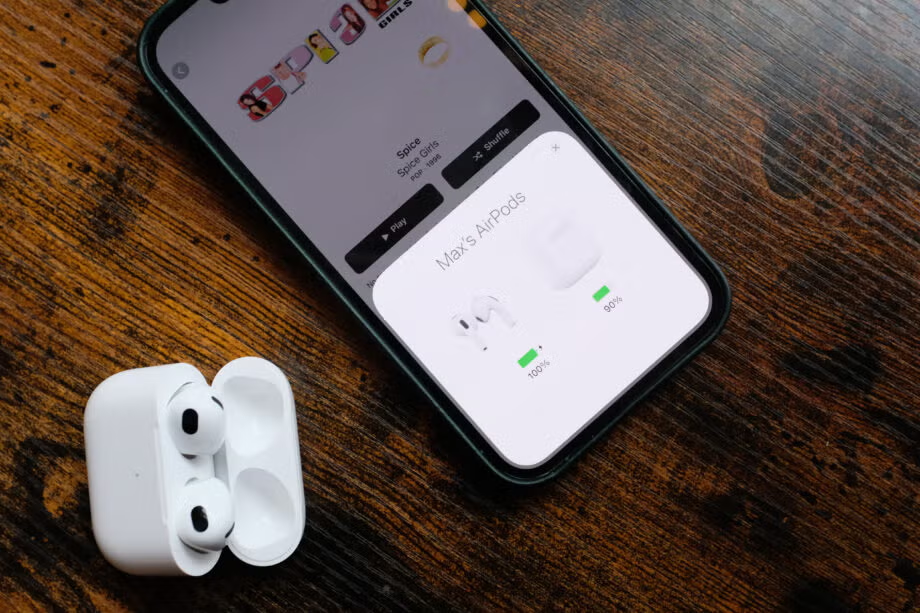If you just got your hands on a shiny new pair of AirPods, congratulations! These wireless earbuds from Apple are incredibly convenient, but first, you need to pair them with your iPhone. Don’t worry—it’s easier than you might think. In this guide, we’ll walk you through how to connect AirPods to iPhone step by step.
Step 1: Make Sure Your iPhone Is Ready
Before you start connecting your AirPods, ensure that:
- Your iPhone’s software is updated to the latest iOS version.
- Bluetooth is enabled. To do this, go to Settings > Bluetooth and toggle it on.
Step 2: Open the AirPods Case
- Place your AirPods inside their charging case if they aren’t already.
- Keep the lid of the case open.
Step 3: Bring Your AirPods Near Your iPhone
Hold the open AirPods case close to your iPhone. You should see a setup animation appear on your screen.
Step 4: Tap “Connect”
- On the setup animation, tap the Connect button.
- Follow any on-screen instructions—for example, you might need to set up Siri if it’s your first time using AirPods.
Step 5: Enjoy Your AirPods
Once the connection is complete, your AirPods will automatically link to your iPhone whenever Bluetooth is enabled.
How to Connect AirPods Manually
If the automatic process doesn’t work, you can manually pair your AirPods to your iPhone. Here’s how:
- Go to Settings > Bluetooth on your iPhone.
- Open the AirPods case and press the button on the back until the light flashes white.
- Your AirPods should appear under “Other Devices.” Tap on them to connect.
Tips for a Seamless Connection
- Keep Firmware Updated: Regular updates improve connectivity.
- Charge Your AirPods: Low battery might cause pairing issues.
- Reset If Needed: If you encounter issues, reset your AirPods by holding the button on the case for 15 seconds.
FAQs
Why won’t my AirPods connect to my iPhone?
Make sure your iPhone’s Bluetooth is on and that the AirPods are charged. If the issue persists, try resetting your AirPods and restarting your iPhone.
Can I connect AirPods to multiple devices?
Yes! AirPods can connect to multiple Apple devices through iCloud. However, they’ll only play audio from one device at a time.
How do I switch AirPods between devices?
To switch, open the Control Center on your iPhone, tap the audio output option, and select your AirPods.
What should I do if my AirPods keep disconnecting?
Ensure that Bluetooth is stable, and check for firmware updates. If the problem continues, reset your AirPods.
Can I connect AirPods to non-Apple devices?
Yes! AirPods can pair with non-Apple devices like Android phones or Windows PCs using Bluetooth.
By now, you should know how to connect AirPods to iPhone with ease. Whether it’s the automatic pairing process or the manual route, the steps are simple and quick. Enjoy the freedom of wireless audio and experience the incredible sound quality AirPods have to offer!