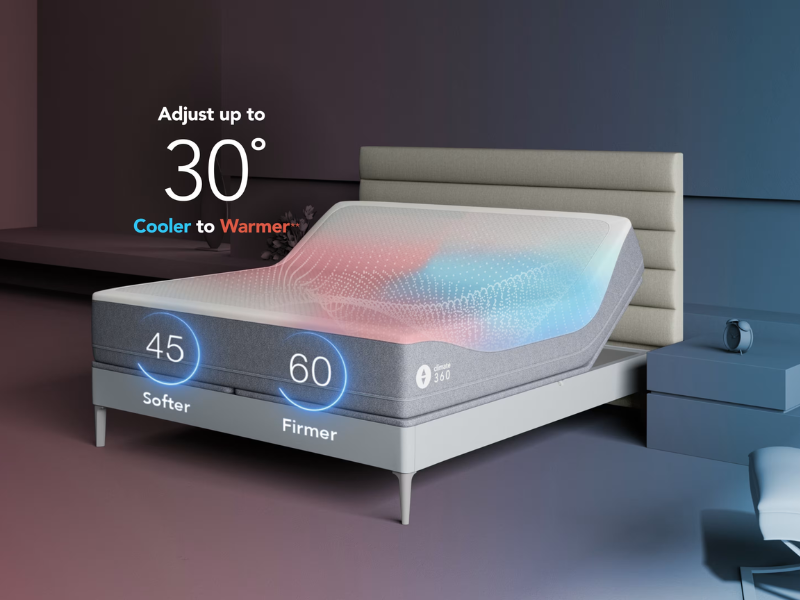Are you struggling to figure out how to connect PS4 controller to your device? Whether you’re setting up for the first time or troubleshooting connection issues, this guide will help you seamlessly connect your controller to a PlayStation 4, PC, or mobile device.
How to Connect PS4 Controller to a PlayStation 4
1. Connecting via USB Cable
The easiest way to connect your PS4 controller is by using a USB cable:
- Turn on your PS4 console.
- Plug the USB cable into the PS4 and the controller.
- Press and hold the PS button on the controller until the light bar starts flashing.
- Once connected, the light bar will turn solid, indicating a successful connection.
2. Connecting Wirelessly via Bluetooth
If you prefer a wireless connection, follow these steps:
- Power on your PS4.
- Press and hold the PS button and Share button on the controller simultaneously for about 5 seconds.
- When the light bar starts flashing, go to Settings > Devices > Bluetooth Devices on your PS4.
- Select the controller from the list.
- Once paired, the light bar will turn solid, confirming the connection.
How to Connect PS4 Controller to a PC
Using a PS4 controller on a PC enhances your gaming experience. Here’s how to do it:
1. Connect via USB
- Plug your PS4 controller into the PC using a USB cable.
- Windows will detect the controller automatically.
- If needed, install DS4Windows software to configure it for better compatibility with games.
2. Connect via Bluetooth
- Ensure your PC has Bluetooth enabled.
- Press and hold the PS + Share buttons on the controller until the light bar starts flashing.
- On Windows, go to Settings > Devices > Bluetooth & other devices and select Add Bluetooth device.
- Choose Wireless Controller from the list.
- Once connected, the light bar will turn solid.
How to Connect PS4 Controller to Mobile Devices
Want to play games on your phone with a PS4 controller? Here’s how:
1. For Android
- Enable Bluetooth on your Android device.
- Hold the PS + Share buttons on the controller until it enters pairing mode.
- Select Wireless Controller from the Bluetooth list on your phone.
- Once paired, you can start gaming!
2. For iPhone (iOS)
- Open Settings > Bluetooth and turn it on.
- Put the PS4 controller in pairing mode (PS + Share buttons).
- Select DUALSHOCK 4 Wireless Controller from the list.
- Your controller is now connected to your iPhone.
Troubleshooting Connection Issues
If your PS4 controller isn’t connecting, try these fixes:
- Restart your device and try again.
- Reset the controller by pressing the small reset button on the back with a pin.
- Ensure your controller is charged before attempting to connect.
- Remove any previously paired devices and re-pair the controller.
Conclusion
Now that you know how to connect PS4 controller, you can enjoy gaming without interruptions. Whether you’re using a PS4, PC, or mobile device, following these steps ensures a smooth connection. If you face issues, try the troubleshooting tips to get back to gaming in no time!