If you’ve ever worked on a Google Docs document, you’ve probably needed to cross out text to show revisions, corrections, or simply emphasize certain parts. Strikethrough is a handy formatting tool for this purpose. But how to strikethrough on Google Docs? In this guide, we’ll walk you through the steps to easily strikethrough text in Google Docs and explore some additional tips and tricks to enhance your document formatting.
What Is Strikethrough and Why Use It?
Strikethrough is a formatting feature that draws a line through the middle of your text. This is commonly used to show that something is no longer relevant, has been completed, or needs to be corrected. In collaborative documents, it helps to visually track changes without deleting the text completely.
How to Strikethrough on Google Docs: Step-by-Step Instructions
1. Using the Format Menu
The most straightforward way to strikethrough text in Google Docs is by using the format menu. Here’s how you can do it:
- Highlight the text you want to strikethrough.
- Go to the menu at the top of the page and click on Format.
- From the dropdown menu, hover over Text and then select Strikethrough.
Your selected text will now have a line through it.
2. Using Keyboard Shortcuts
If you’re looking for a quicker method, you can use a keyboard shortcut to apply strikethrough in Google Docs:
- For Windows/Linux: Press
Alt + Shift + 5. - For Mac: Press
Command + Shift + X.
This shortcut allows you to easily strikethrough text without needing to navigate through the menu.
3. Strikethrough Using the Google Docs Toolbar
Another simple method is to customize your Google Docs toolbar to include the strikethrough option:
- Highlight your text.
- Click on the Toolbar (the area with bold, italic, underline options).
- If strikethrough isn’t visible, click on the small arrow at the right end of the toolbar to reveal more options.
- Select Strikethrough from the extended options.
Additional Tips for Using Strikethrough in Google Docs
1. Combine Strikethrough with Other Formatting
You can combine strikethrough with other formatting options like bold, italic, or underline to add more emphasis or clarity to your text. Simply highlight the text and apply multiple formats using the toolbar or format menu.
2. Strikethrough in Lists
If you’re working with checklists or to-do lists, strikethrough is a great way to visually indicate completed tasks. After completing a task, simply apply the strikethrough formatting to that item.
3. Strikethrough for Collaboration
When collaborating on a document, using strikethrough can help teammates see what has been changed without completely removing the original text. This makes it easier to track revisions and comments.
How to Remove Strikethrough in Google Docs
If you’ve applied strikethrough and want to remove it, simply highlight the text and follow the same steps. Clicking on the Strikethrough option again will remove the formatting.
FAQs: How to Strikethrough on Google Docs
1. Can I strikethrough text using the mobile app?
Yes, you can strikethrough text in the Google Docs mobile app. Simply highlight the text, tap on the A icon (text formatting), and select Strikethrough.
2. Can I strikethrough text in Google Sheets as well?
Yes, you can apply strikethrough in Google Sheets using the format menu or the keyboard shortcut (Alt + Shift + 5 on Windows/Linux or Command + Shift + X on Mac).
3. Is there a way to create a custom shortcut for strikethrough in Google Docs?
Currently, Google Docs does not allow you to create custom shortcuts. However, the existing shortcuts are quick and easy to use.
4. Can I strikethrough text in comments on Google Docs?
No, strikethrough formatting is not available in comments. You can only apply it to text within the document body.
5. Does strikethrough affect text readability?
Strikethrough is meant to indicate text that is no longer relevant or has been changed, so it can reduce readability. Use it sparingly and only when necessary to convey your message clearly.
Now that you know how to strikethrough on Google Docs, you can enhance your document formatting and make your text more dynamic and interactive. Whether you’re crossing out completed tasks or showing revisions, strikethrough is a simple yet powerful tool to have in your Google Docs toolkit.



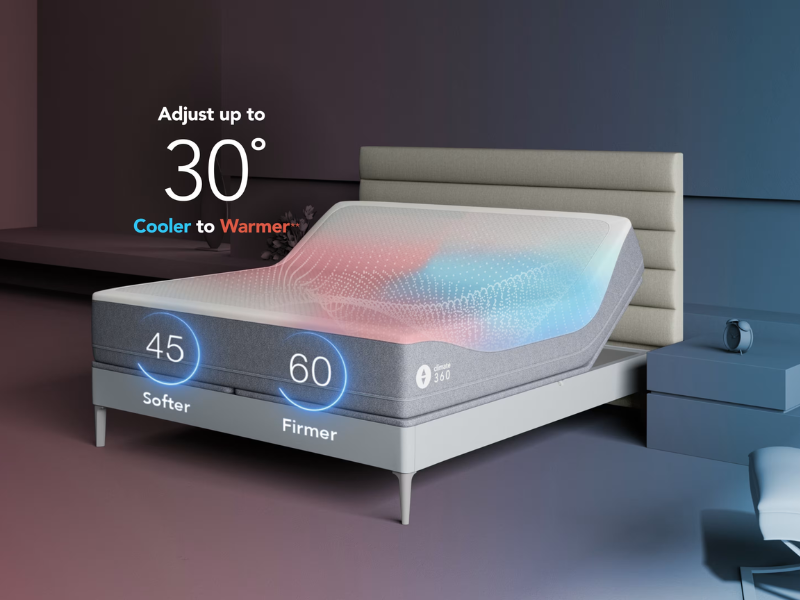

Thank you for your sharing. I am worried that I lack creative ideas. It is your article that makes me full of hope. Thank you. But, I have a question, can you help me?
Thanks for sharing. I read many of your blog posts, cool, your blog is very good. https://accounts.binance.com/ro/register-person?ref=V3MG69RO
Thank you for your sharing. I am worried that I lack creative ideas. It is your article that makes me full of hope. Thank you. But, I have a question, can you help me?
Your point of view caught my eye and was very interesting. Thanks. I have a question for you.
Арматура диаметром 32 мм, изготовленная из стали марки А500С, является одним из самых востребованных видов металлопроката в строительстве. Она применяется при возведении фундаментов, армировании стен и перемычек. https://armatura32.ru
I don’t think the title of your article matches the content lol. Just kidding, mainly because I had some doubts after reading the article. https://www.binance.com/sl/register?ref=P9L9FQKY
Thanks for sharing. I read many of your blog posts, cool, your blog is very good.
Проверенное и надежное казино – селектор казино вход